Lincoln Inclement Weather Bulletin
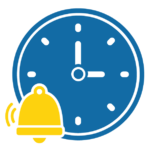
Lincoln Inclement Weather Bulletin
In the event that we have an inclement weather closure, students will complete their school day online, synchronously, like they would if they were here at school. All classes will be held on Microsoft Teams. Students should check the teacher’s course page on Schoology for the Teams link for class. Attendance will be taken in each class.
Students should bring their laptops home and make sure they are fully charged every day to receive the SPS updates. Devices will not properly run or their usability will be compromised if they do not fully update.
SPS will send notification of a snow day usually by 6 am. The district has posted Preparing for Winter Weather on the SPS website.
The first “snow day,” there will be a two-hour late start. After that school will follow a regular bell schedule for subsequent days. The late start schedule is below. For the days following, we will follow a regular schedule which can be found on the front page of the LHS website.
Classes will be synchronous; students should check Schoology for links to their classes and email their teacher with questions
If your student cannot find the link, please teams message and email the teacher directly.
If your student needs help navigating Teams
This video provides a good tutorial to get started using the app.
2 Hour Delay Schedules
2 hour delay Monday/Friday
- 1st: 10:50-11:25
- 2nd: 11:30-12:05
- M: 12:10-12:25
- 3rd: 12:30-1:05
- L: 1:10-1:40
- 4th: 1:45-2:20
- 5th: 2:25-3:00
- 6th: 3:05-3:40
2 hour delay on Tuesday/Thursday
- 1st: 10:50-11:25
- 2nd: 11:30-12:05
- 3rd: 12:10-12:45
- L: 12:50-1:20
- 4th: 1:25-2:00
- 5th: 2:05-2:40
- 6th: 2:45-3:20
- Ind. Check-In: 3:25-3:40 (15 min to meet with individual teachers)
2 hour delay on Wednesday (no mentorship)
- 1st: 10:50-11:15
- 2nd: 11:20-11:45
- 3rd: 11:50-12:15
- L: 12:20-12:50
- 4th: 1:00-1:25
- 5th: 1:30-1:55
- 6th: 2:00-2:25
Student laptop issues?
- Make sure the laptop is charged completely as the updates won’t run no matter how often device is restarted.
- Do a FORCED restart – holding down the button – before trying the next steps.
- the updates sometimes come out in batches but are cumulative, so they have to run in a particular order with restarts between most of them. In some instances, students will have to restart many many times, with a little time in between each for the computer to think, while charged. This is why it is important to keep the device updated regularly.
- if the Wi-Fi is connected but keeps disconnecting or they still can’t connect to websites while at school, this may due to the DNS settings having been changed, usually in an attempt to get around GoGuardian. Please ask your student if they or a friend changed the DNS settings. If so, have them charge fully, go into Network Settings and change them back to Automatic rather than Manual, force restart, and then run updates and restart three more times with pauses in between each one. If this does not work, students can contact the student tech line laptops@seattleschools.org or
206-252-0100 (if the line is busy you can leave a voicemail)
